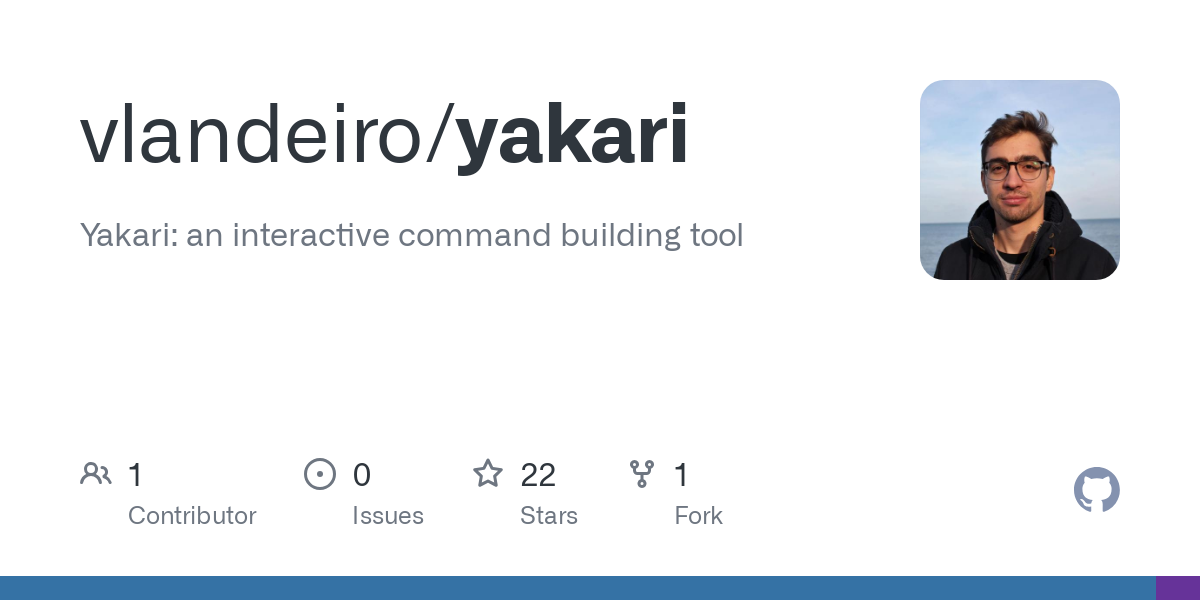
Yakari: an interactive command building tool
Visit SiteHere's a rewritten version of the provided text in a Markdown format with proper headings and sections:
Yakari
Overview
Yakari is an interactive command-line interface (CLI) tool that helps users communicate more naturally with command-line programs. It provides a guided menu approach to executing commands, making it easier for users to navigate complex command structures.
Installation
To install Yakari, you can use pip:
pip install yakari
Alternatively, you can use uv:
uv add yakari
Menus
A menu is a TOML configuration file that defines a hierarchical interface for executing commands. It allows you to:
- Organize related commands into menus
- Define reusable arguments
- Create interactive prompts for command values
To install new menus, copy the corresponding TOML file into $HOME/.config/yakari/menus. For more information on creating your own menus, check out the dedicated readme from yakari-menus.
Features
Yakari comes with several features that make it a powerful tool for interacting with command-line programs:
- Interactive command building
- Contextual help and descriptions
- Works alongside existing CLI tools
- Command history across executions
- Static and dynamic suggestions
- In-place command execution with streamed output and support for interactive commands
- Supported argument types:
- Flag argument
- Single-value argument
- Multi-choice argument
- Password argument
- Multi-value argument
Roadmap
Yakari is constantly evolving. Here are some upcoming features:
- Add argument types:
- File argument
- Support environment variables
Why Yakari?
The name "Yakari" comes from a Swiss comic book character who can talk to animals. Similarly, this tool helps users communicate more naturally with command-line programs by turning intimidating command structures into guided menus.
References
Yakari is heavily inspired by transient. It is powered by:
Menus
Normal Mode
In normal mode, selecting an argument toggles it on/off. This is great for quick switches like --verbose.
Edit Mode
To switch to edit mode, press ctrl+e. In edit mode, selecting an argument lets you edit its value. This is perfect for editing named arguments with existing values.
Tips and Tricks
- Yakari comes with a few pre-defined menus that you can use directly via
ykr <command-name>(e.g.,ykr git). - To work with menus, copy the corresponding TOML file into
$HOME/.config/yakari/menus.
By using Yakari, you can streamline your workflow and make interacting with command-line programs more efficient.
Related Tools
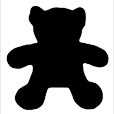
exaequOS
exaequOS, your browser is your computer

Welcome
Bifröst is a highly customizable SSH server with several ways to authorize a user and options where and how to execute a user's session.
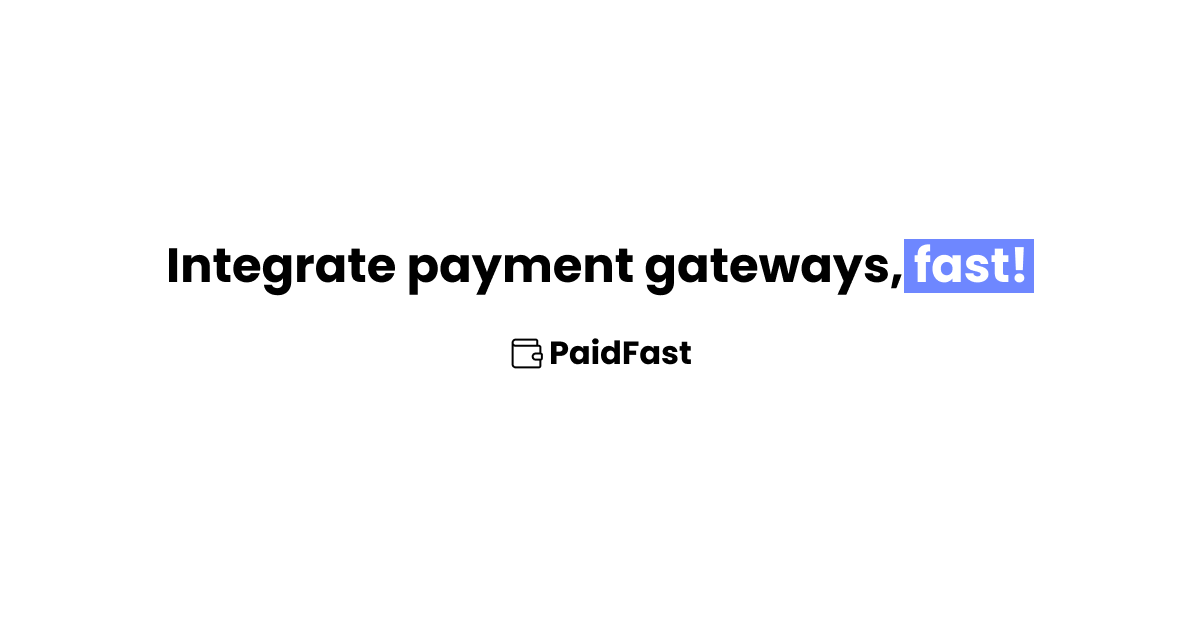
PaidFast
PaidFast is a tool providing a collection of text guides to help React ecosystem developers integrate payment gateways fast!