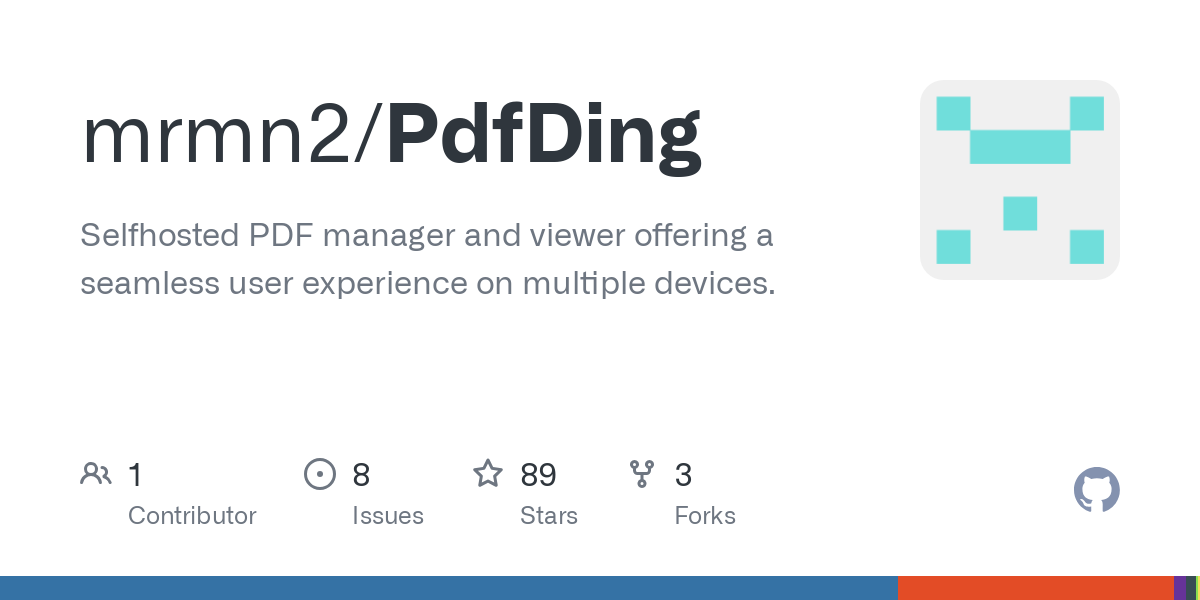
Selfhosted PDF manager and viewer offering a seamless user experience on multiple devices.
Visit SiteHere is the reformatted code:
Installation
PdfDing can be installed using Docker.
To install PdfDing using Docker, you can run the following command:
docker run --name pdfding \
-p 8000:8000 \
-v sqlite_data:/home/nonroot/pdfding/db -v media:/home/nonroot/pdfding/media \
-e HOST_NAME=127.0.0.1 -e SECRET_KEY=some_secret -e CSRF_COOKIE_SECURE=FALSE -e SESSION_COOKIE_SECURE=FALSE \
-d \
mrmn/pdfding:latest
If everything completes successfully, the application should now be running and can be accessed at http://127.0.0.1:8000.
Using Docker Compose
To install PdfDing using Docker Compose, you can use one of the files in the deploy directory and run the following command:
docker-compose -d -f sqlite.docker-compose.yaml
Configuration
Information about the different configuration options can be found in the configuration section of the docs.
Contributing
Small improvements, bugfixes, and documentation improvements are always welcome. If you want to contribute a larger feature, consider opening an issue first to discuss it. I may choose to ignore PRs for features that don't align with the project's goals or that I don't want to maintain.
If you are interested in contributing more information can be found in the development section of the docs.
Acknowledgements
- This project started by adjusting the django starter of Andreas Jud: django-starter, django-starter-assets
- As mentioned above, inspired by linkding.
Related Tools

A beautifully designed, privacy-focused feed reader that keeps you updated.
Open-source RSS feed reader built with Rust, Tauri, and React.
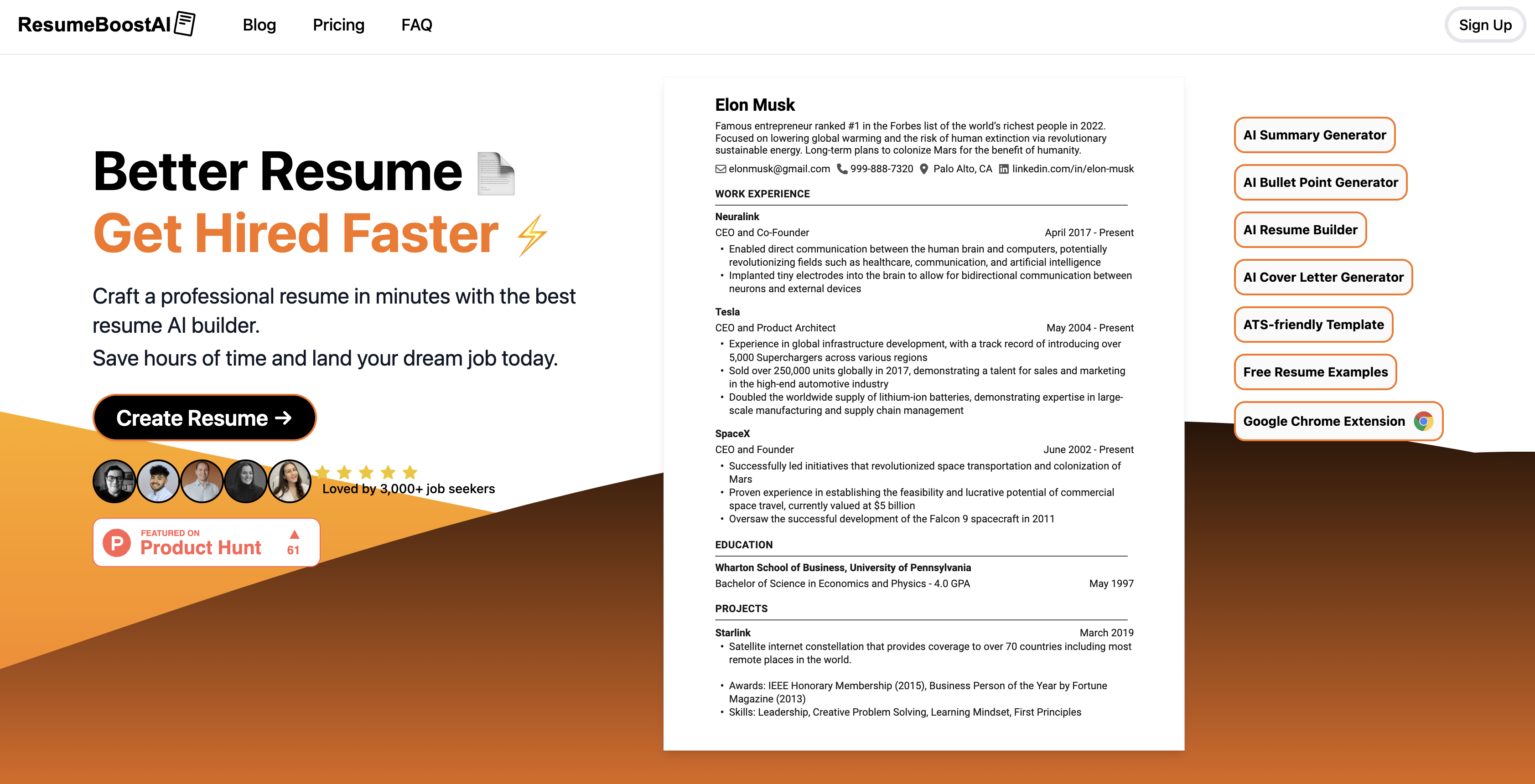
ResumeBoostAI - Resume Builder
Boost your Resume using AI and Land your Dream Job Today

Notebooklm Podcast - AI Podcast Generator - Chrome Web Store
Notebooklm Podcast: Create natural AI podcasts with 90 voices. Transform text to engaging multilingual podcasts.